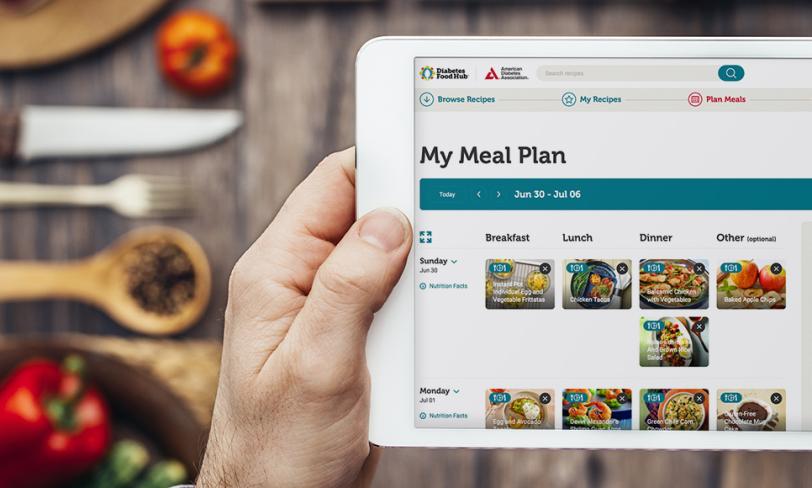Welcome to the new and improved Diabetes Food Hub! We've made some improvements to the site that make it easier to find recipes, build weekly meal plans, and plan a grocery list. We hope you like the new look and find the site easier to use than ever. To make sure you’re getting the most out of everything the Diabetes Food Hub has to offer, try these easy-to-follow tips.
Create an Account
First things first—if you have not done so already, create your free account with Diabetes Food Hub. Not only will creating an account let you save recipes, create a profile, and enjoy a more personalized experience on the site, but access to the Meal Planner and Grocery List features requires an account.If you have ever donated to the ADA or volunteered for Step Out or Tour de Cure, you probably have an account with the ADA already and can use that user name and password. Simply log in to the site! If you do not have a username and password, setting up an account is easy. Click on the Menu button in the upper right corner and select “Log In” from the listed options. When the Log In box appears, click on “register here” at the bottom of the box. Follow the instructions and fill out the necessary information—you’re all set!
Browse Recipes
Based on feedback we've received from users, we've made it easier than ever to browse and find the recipes you're looking for. The homepage of Diabetes Food Hub will automatically show some of the most popular recipes on the site. It's also designed to learn your likes and dislikes and present options designed just for you. The more you use the site, the better these options will get!If you're looking for something specific, you can either use the search bar to look for specific recipe or type of recipe, or you can use the new Browse Recipe feature, which displays all of the recipes on the site and lets you use powerful filter options to find exactly what you're looking for. Looking for a weeknight option to cook on the grill? Click on the filter button, select "Grilling" under Cuisines and "Quick & Easy" under Meal Types. Close the filter box and you'll see a number of options perfect for that Monday night grilling session.